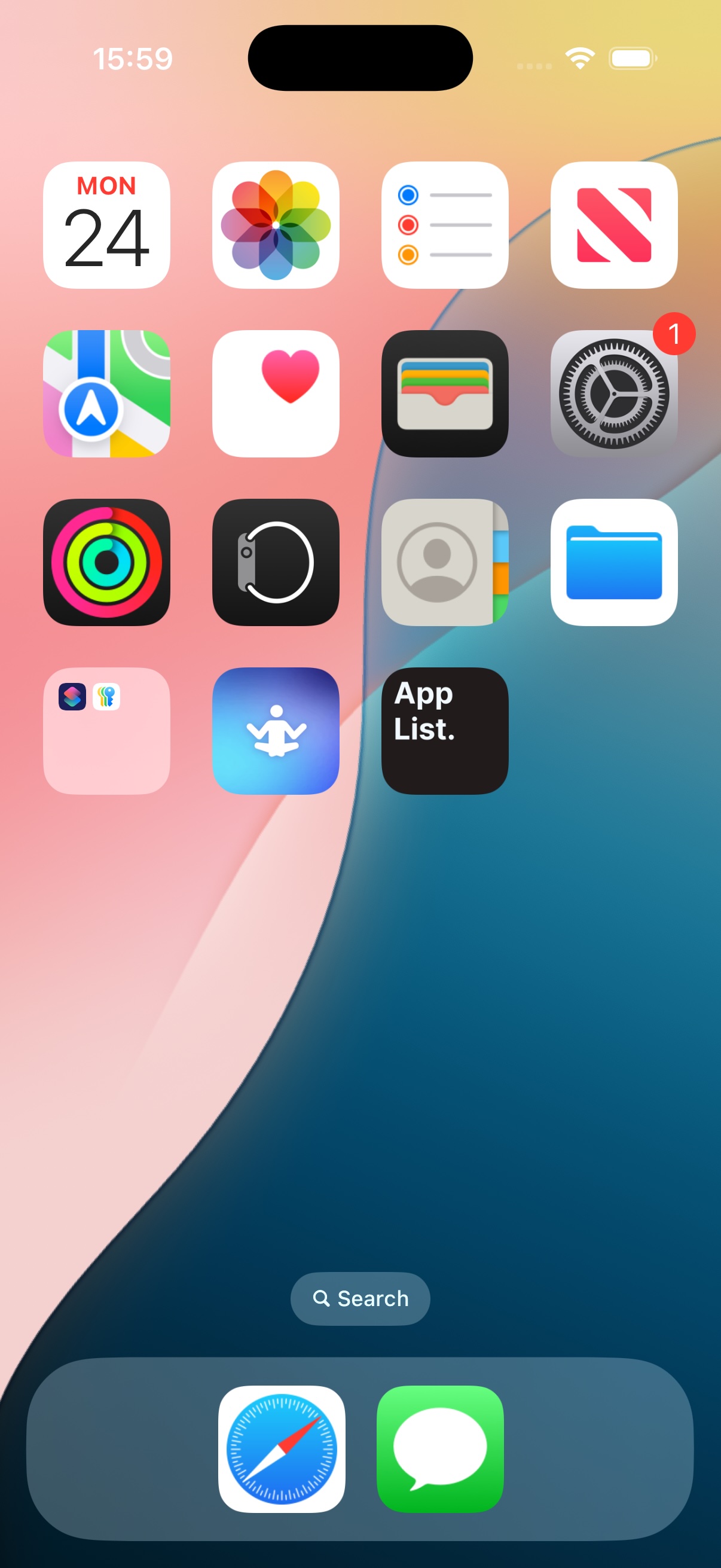 before
before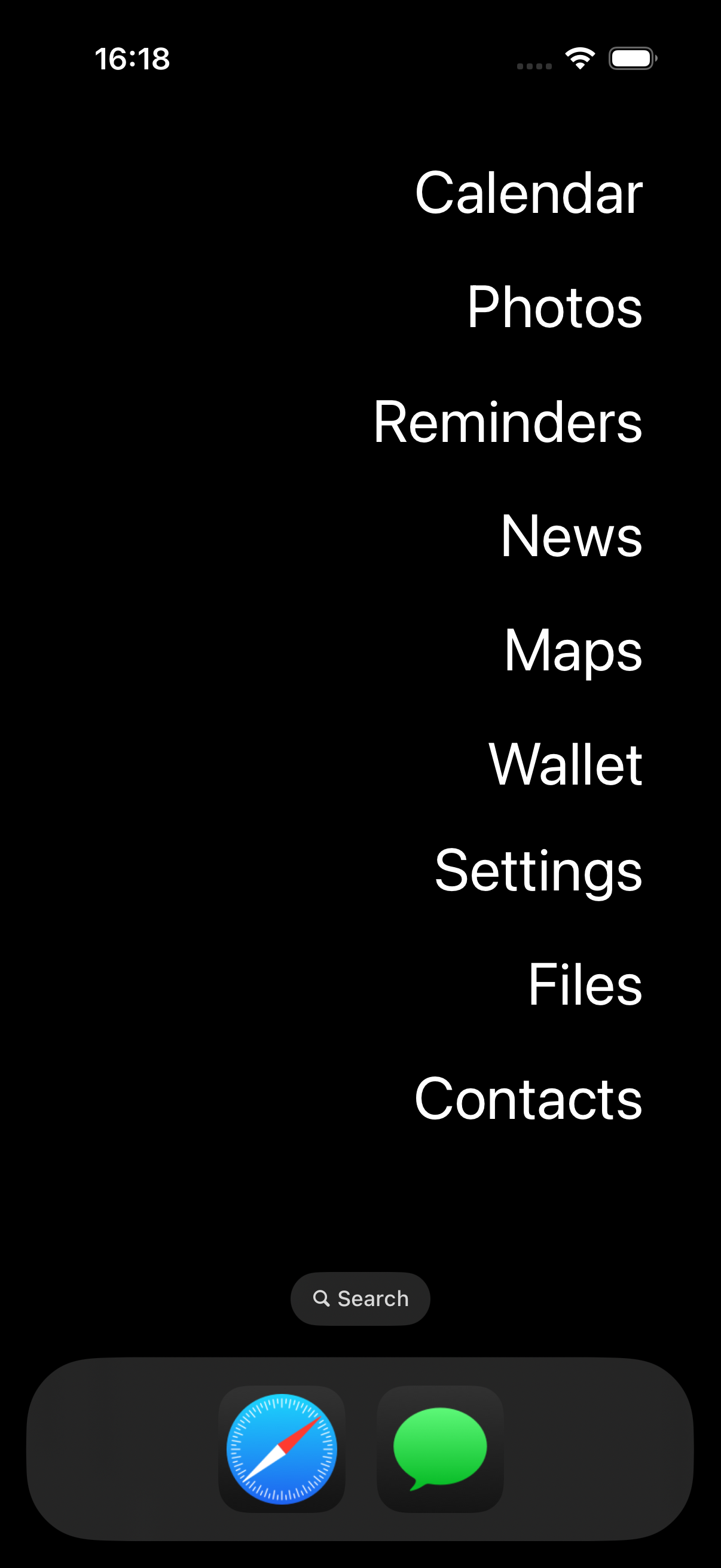 after
after/Frequent Questions/
Q: Is this app really free? What's the catch?
A: Yep it's free, and there's no catch. We don't track you, don't steal your data and especailly don't show ads.
That being said, the app has the option to leave a tip, if you want to support us! Look for the fancy gift icon :-)
That being said, the app has the option to leave a tip, if you want to support us! Look for the fancy gift icon :-)
Q: The app I want to add is not in the list?
A: We have 2 options for you to do this please refer to the Custom App section, more about it here.
Q: Why do my widgets have an "AppList." label at the bottom?
A: Make sure to use Large icons in the homescreen Customize menu, more about it here.
Q: I upgraded to iOS 26 and now my widgets have a glass contour (instead of nicely merging with the dark background). Is that a bug?
A: At the time of this writing, there's no way to disable this new glass contour. I contacted Apple about it and waiting for a response 🤞
Q: How do I get the super dark style shown in the marketing screenshots?
A: See additional steps below.
Q: Does AppList track my data? What is your Privacy Policy?
All of SXP Studio's apps have a simple Privacy Policy:
WE DO NOT COLLECT YOUR DATA. That's it.
WE DO NOT COLLECT YOUR DATA. That's it.
Q: I have a Suggestion / Bug Report / Question
A: AppList. is a one-person project with only optional donations/tips, as such support is relatively limited. That being said you are still welcome to reach out directly by sending an email. Some features got implemented thanks to community feedback!
Q: Does something happen if I give you a tip with the in-app purchase?
A: First of all, thank you for considering to donate! This is how the project is kept alive so it's greatly appreciated. As to what happens if you give a tip, there's no difference in terms of functionality... but there might indeed be a small bonus easter egg 👀
/Basic Setup/
AppList allows you to turn your homescreen into a list of apps.
To do so, you will need to add the AppList widgets by:
- Long press on an empty area of your homescreen
- Press "Edit"
- Press "Add Widget"
Each widget correspond to a page. Using two consecutive pages will allow you to cover the entire screen space.
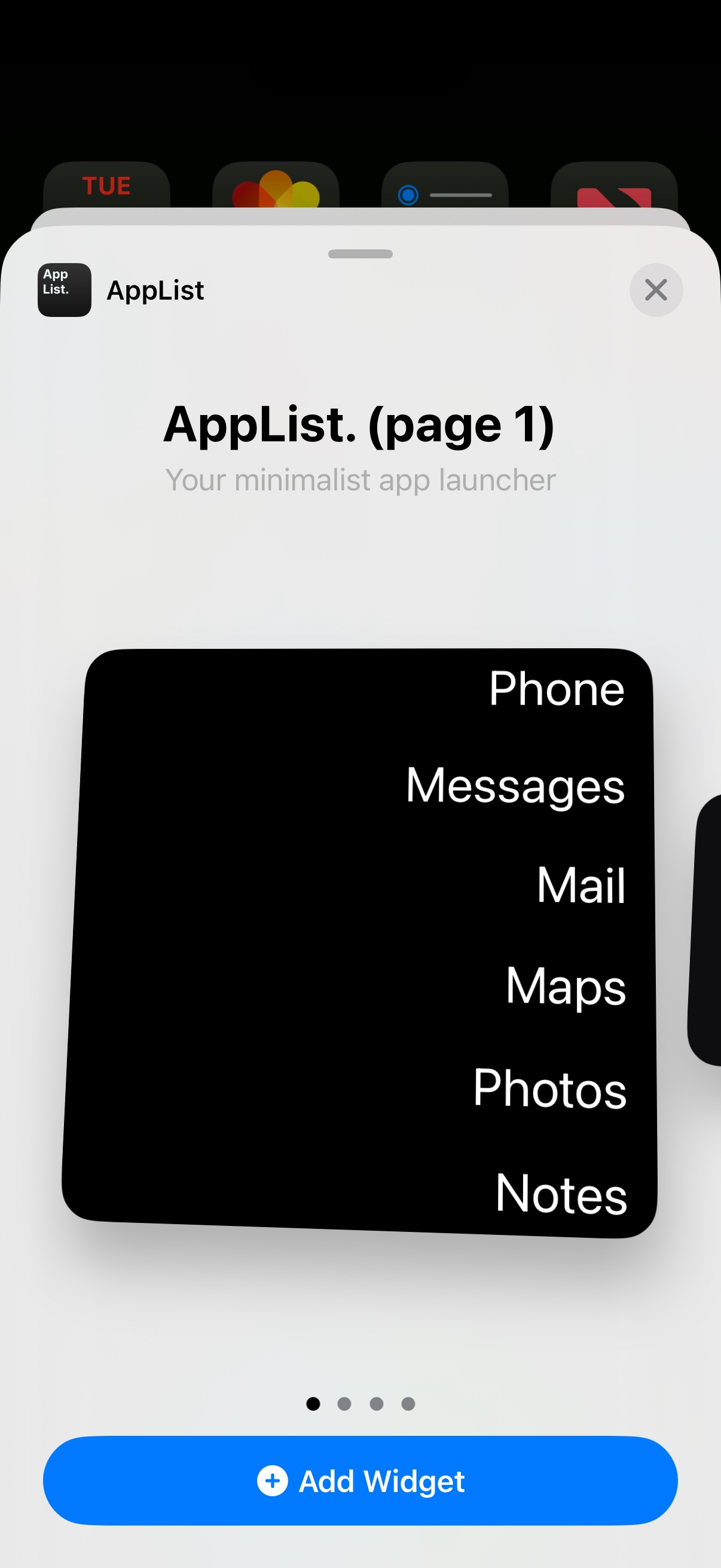
/Additional Steps/
In addition to adding the widgets, you will also need to follow a few extra steps.
First off, go to your home screen and long press an empty area. You should see the following menu:
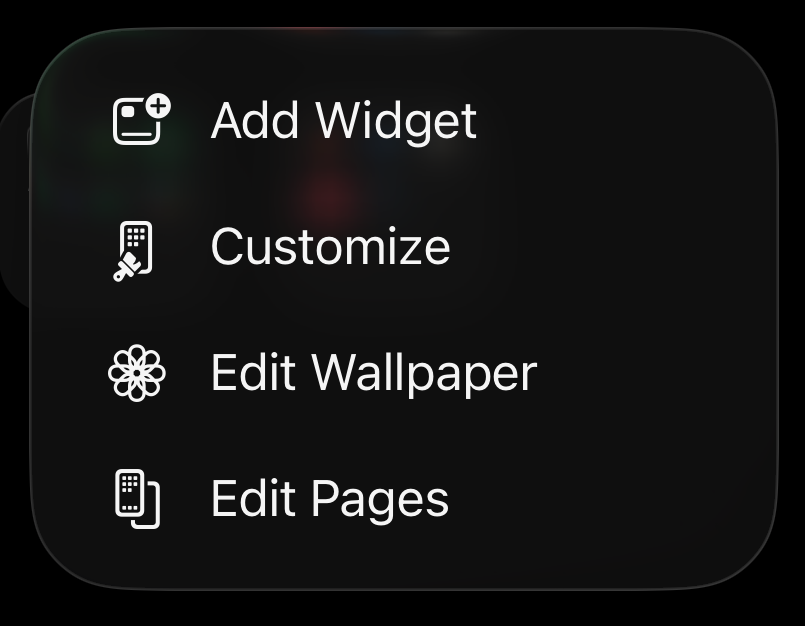
# Customize
First off, press Customize and ensure that the icons are set to Large. You can choose various styles for your icons, though we recommend the Dark option if you'd like to match the style of the screenshots shown in the marketing material.
Alternatively, you can also use the Clear option to make your widgets transparent.
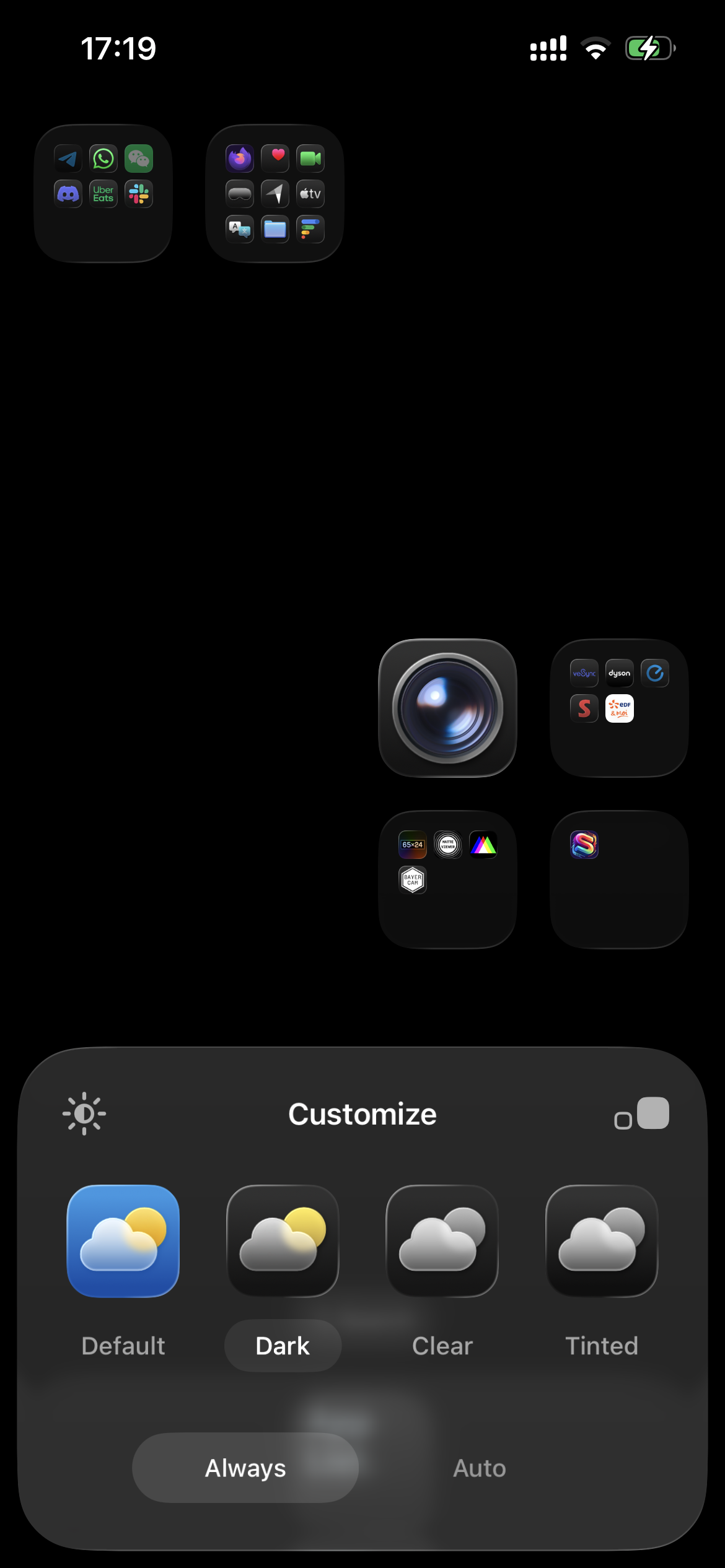
# Edit Wallpaper
Next, get back to the homescreen menu by doing a long press, but this time press Edit Wallpaper.
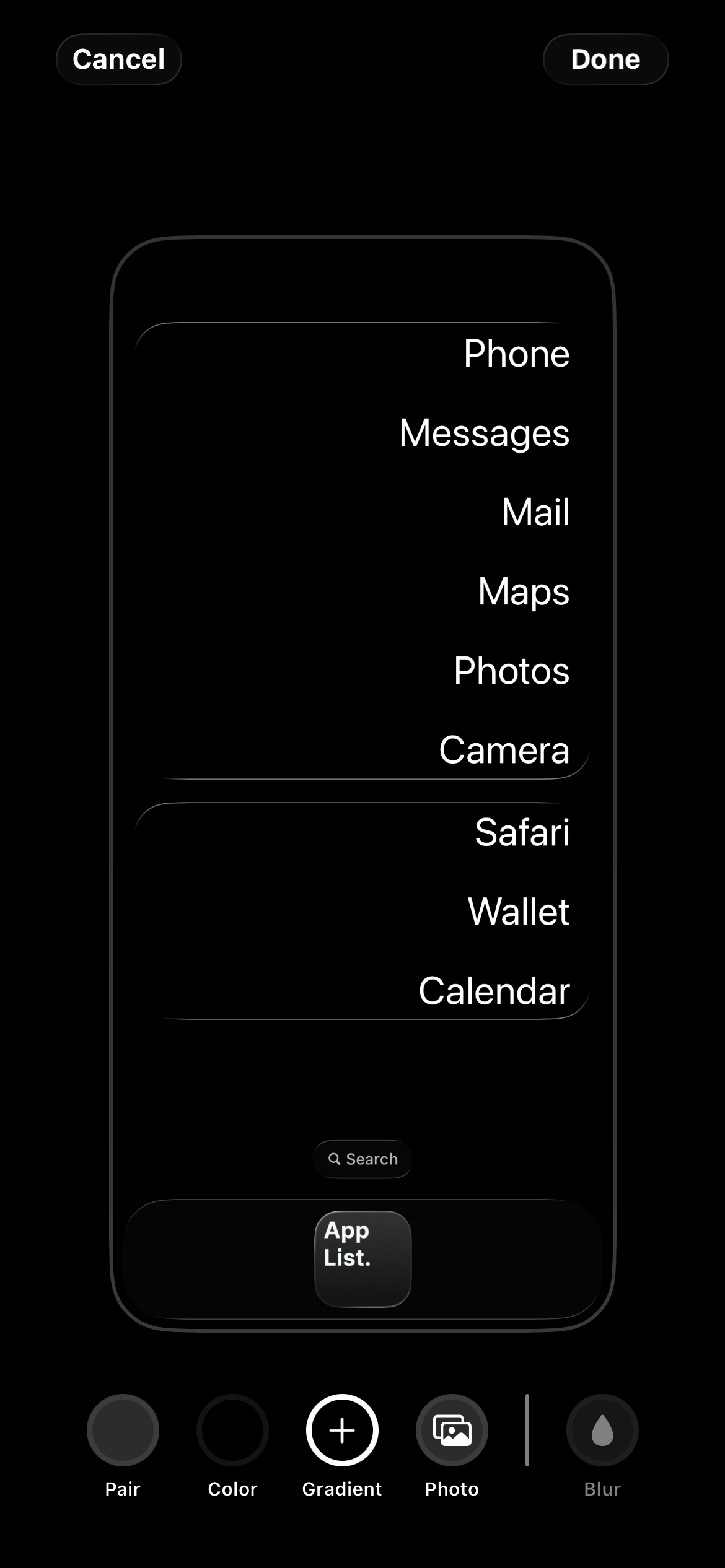
If you want to match the style of the screenshots shown in the marketing material, you can choose the Color option and choose black.
For non-dark/non-plain options, we recommend to set your widgets to Clear (See previous step).
First off, go to your home screen and long press an empty area. You should see the following menu:
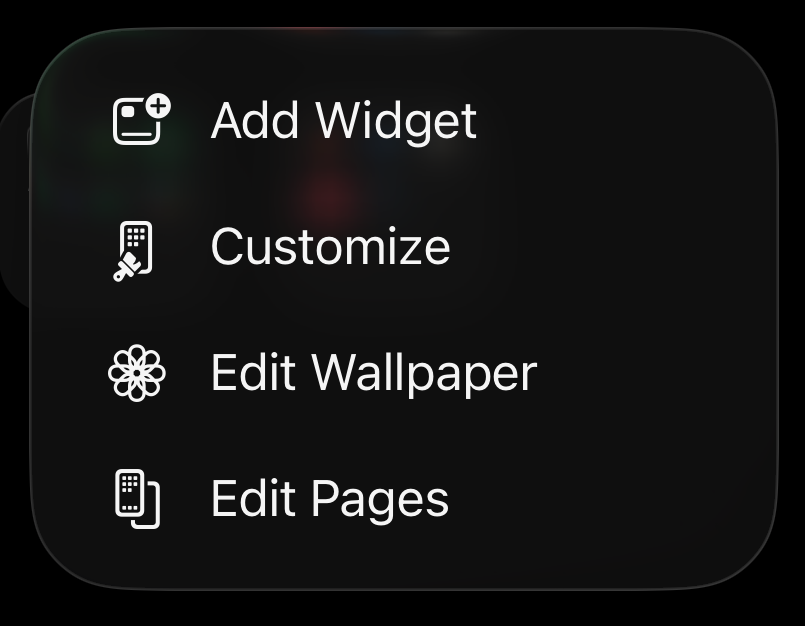
# Customize
First off, press Customize and ensure that the icons are set to Large. You can choose various styles for your icons, though we recommend the Dark option if you'd like to match the style of the screenshots shown in the marketing material.
Alternatively, you can also use the Clear option to make your widgets transparent.
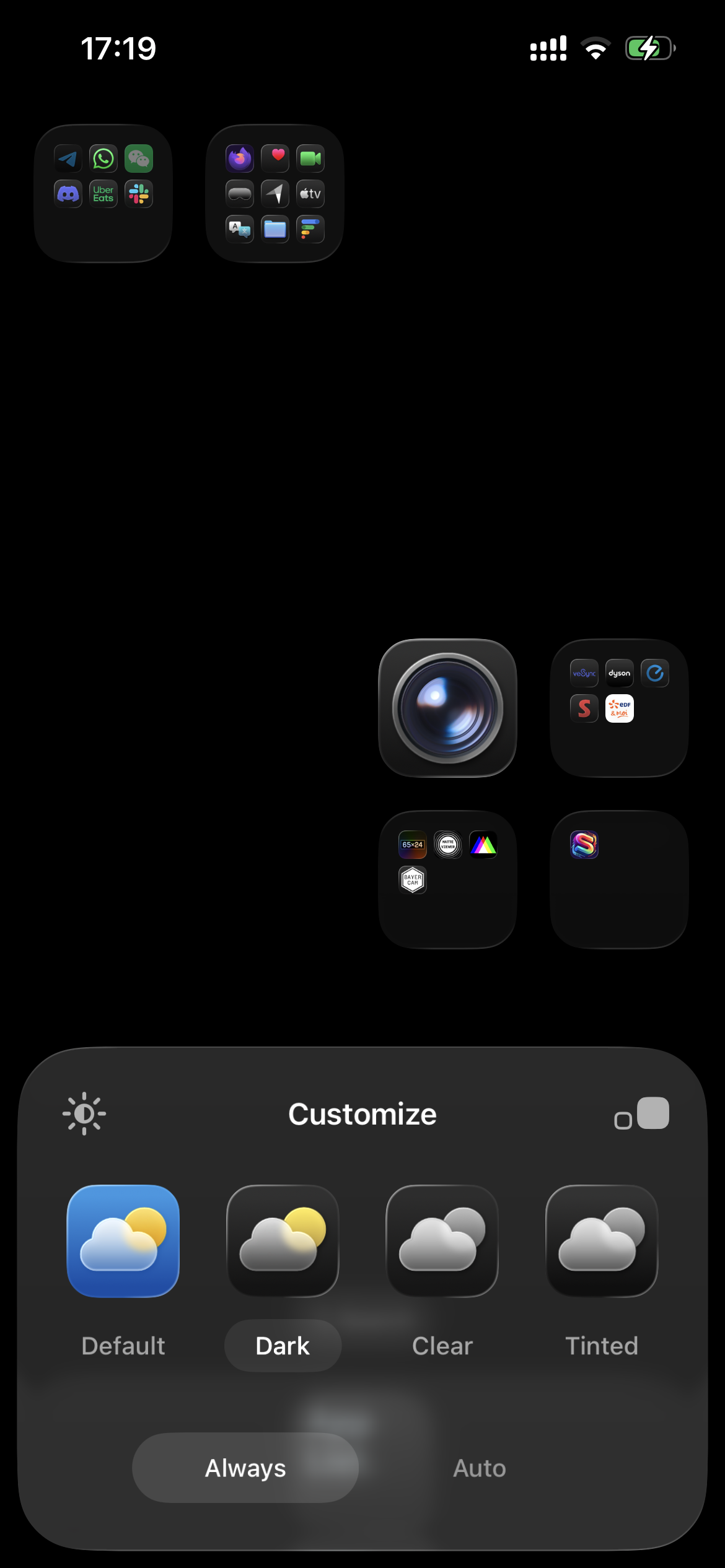
# Edit Wallpaper
Next, get back to the homescreen menu by doing a long press, but this time press Edit Wallpaper.
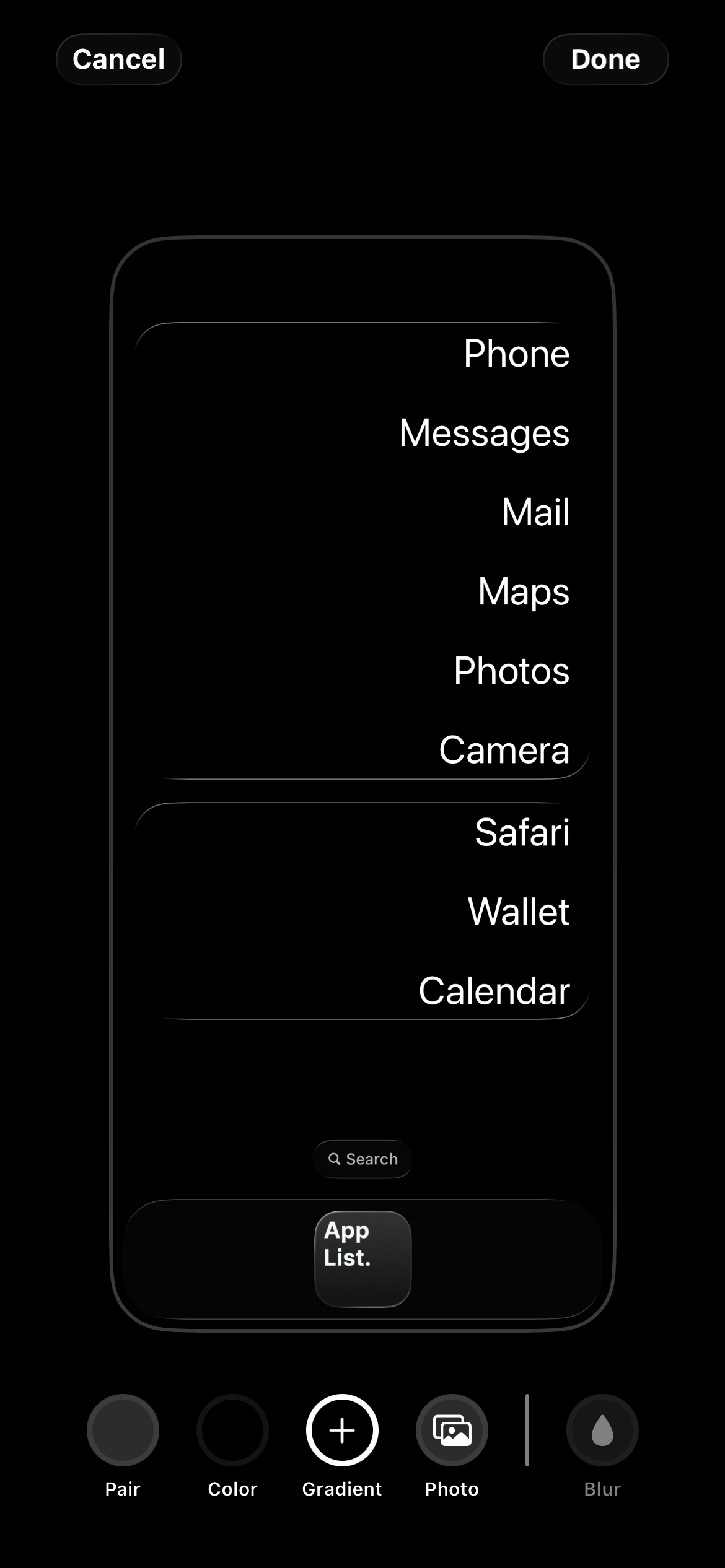
If you want to match the style of the screenshots shown in the marketing material, you can choose the Color option and choose black.
For non-dark/non-plain options, we recommend to set your widgets to Clear (See previous step).
/Adding a Custom App/
If your favorite app is missing from the list? We have two options for you!
To add a custom app follow these steps:
Once you reached that point, refer to the sections below to choose the option that works best for you:
To add a custom app follow these steps:
- In the app, go to the app selection page
- Tap "Change Selected Apps" at the bottom
- Tap "Don't see your app" at the bottom
Once you reached that point, refer to the sections below to choose the option that works best for you:
# Option 1 ~ Add a custom app using Apple Shortcuts:
Apple Shortcuts is an app made by Apple, allowing you to create shortcuts that will execute a set of actions of your choosing. You can learn more about shortcuts here. Once you are familiar with the Shortcuts app and how it works, you can follow the steps below:
Apple Shortcuts is an app made by Apple, allowing you to create shortcuts that will execute a set of actions of your choosing. You can learn more about shortcuts here. Once you are familiar with the Shortcuts app and how it works, you can follow the steps below:
- Create a new shortcut with the name of your choosing
- The new shortcut should use Open App action
- Finally, go back to AppList and add a custom app using Apple Shortcuts. Specify the EXACT name of your shortcut as an argument (you can use the Test button to make sure it will get properly triggered).
# Option 2 ~ Add a custom app using a URL:
There are two types of URLs that you can use:
There are two types of URLs that you can use:
- Universal Link: Some apps define a URL that will automatically open their app, for example if you have the Airbnb app installed on your phone and you open
https://www.airbnb.comin your browser, the native app should automatically open. - URL Schemes: Prior to universal links, apps would sometimes define custom schemes that trigger actions. For example Apple Music can be opened by opening
music://in your browser. - IMPORTANT: Note that not all apps support Universal Links / URL Schemes. You will need to do your own research & testing.
You can then add a custom app with the name of your choice and the corresponding URL to launch your app. You can tap "Test" to make sure your URL is functional.
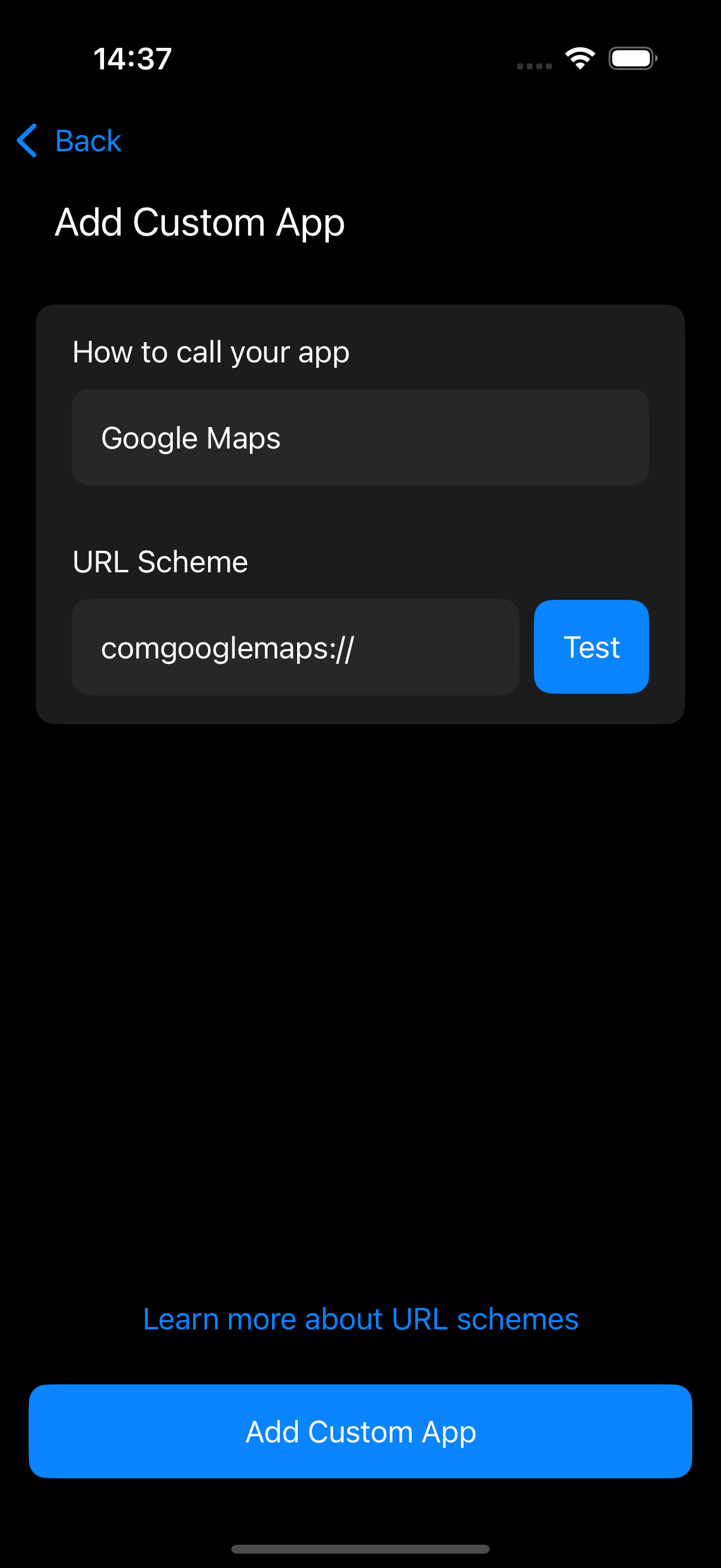
# SUPER ADVANCED SECRET OPTION 3 ~ Contribute to our open source list!
If you have an app that you think is a good fit for AppList., you can contribute to our open source list of apps by sending a pull request to this GitHub repository.
...Or maybe you are just curious to learn more about how to launch apps on iOS? Either way the code is under MIT license so you can do whatever you want with it.
Happy coding!
If you have an app that you think is a good fit for AppList., you can contribute to our open source list of apps by sending a pull request to this GitHub repository.
...Or maybe you are just curious to learn more about how to launch apps on iOS? Either way the code is under MIT license so you can do whatever you want with it.
Happy coding!